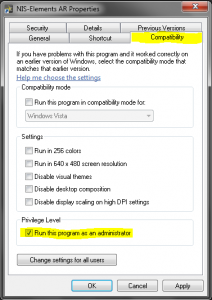Windows 7 uses an enhanced security policy. This policy tends to disallow program access to sensitive parts of the operating system like the registry, unless explicit permission to do so is provided by the operator of the system (you). Even if you are running a logged in account that has admin level privileges, some programs will not have those privileges while they are running. This can lead to values not being recorded in the program, which will show up to you as settings not saving, configurations always getting reset when you close the program, or other errors. So in order to avoid this I recommend following the steps below for EVERY imaging application you have installed on your computer. Your IT department may not agree from a security standpoint, but security is irrelevant if the software doesn’t work !
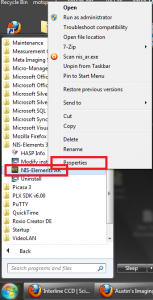
1. Find the program that you are running from the start menu.
*Be sure this is not a shortcut, but an actual program file.
2. Right-Click on the program icon, and select “Properties”.
3. Click on the “Compatibility” tab.
4. Check the box labeled “Run this program as the Administrator”.
–
–
–
–
–
–
–
–
–
–
–
–
–
–
–
– This change should avoid problems related to settings or configurations not being saved in your program.
Austin