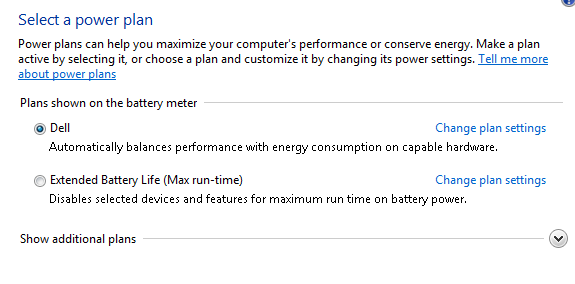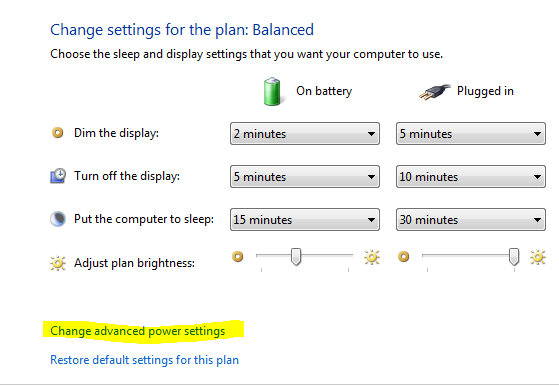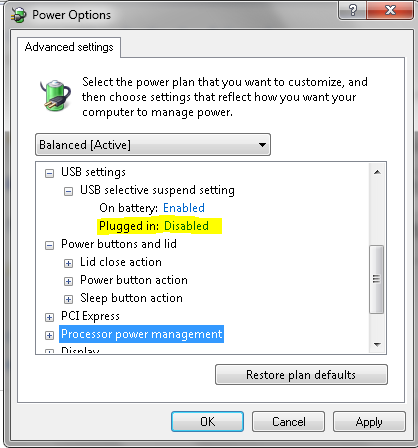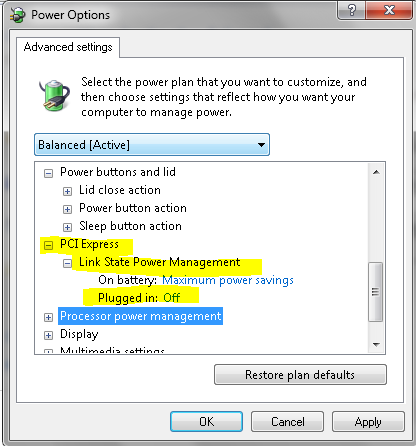Windows 7 has a new power management interface, and the design of modern motherboards, along with win7 Automatic Power Management (APM), can cause some insidious device-based software crashes if power options aren’t set correctly. Here’s how to make sure your system is running in the best mode.
- Open the Windows Control panel
- Search for and open “Power Options”
- You’ll see a “power plan” like the one below. Click the “Show Additional Plans” button, and check the radio button for the “High Performance” plan.
- Click on the “Change Plan Settings” link, then click “change advanced power settings”. This window is where the real control over the power plan exists.
- Browse through each item provided, and set power management to either disabled, maximum performance, or off, depending on the item. Things like turning off the hard drives are a bad idea on an acquisition system, as this can cause problems with long term timelapse.
- One key item is the PCI link state power management. This should be set to “Off”. This item selectively disables power to the PCI bus. Some of the cameras and devices used in acquisition systems rely on PCI / PciE based cards to operate, and cutting power to these cards can cause all sorts of havoc.
- Another common problem, probably the biggest I’ve seen, is the USB suspend entry. Again this function turns off the USB bus when not in use. This has caused crashes in software when operating USB devices, so it should be set to “Disabled”.
- Once you’ve investigated each item and made any desired changes, click OK, and then close out of the power option windows.
Making the changes noted above should make a big impact on the stability of your imaging system. Hopefully this guide helps you to avoid acquisition crashes on your system!
-Austin